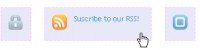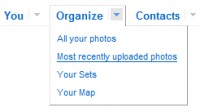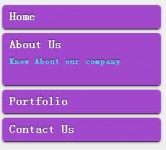jQuery nice Background Animated Navigation Menu
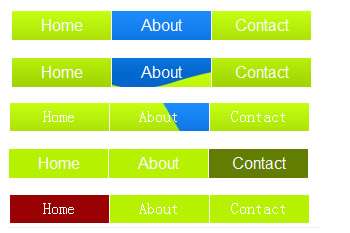
Changing the position of the background image felt to be the best approach to creating the type of effect we're looking for.
jQuery is a great library for this type of task but out of the box, it can't animate background position properly because of the need to animate two values instead of just one (too bad not all browsers implemented the non-standard background-position-x and -y like Internet Explorer).
The HTML
Nobody likes adding extra HTML to pull off all the fancy stuff and therefore, we're looking at a very simple unordered list:
<ul> <li><a href="#">Home</a></li> <li><a href="#">About</a></li> <li><a href="#">Contact</a></li> </ul>
The Basic CSS
For this, I've just floated the navigation and set each of the links to display block with a little padding. Nothing fancy (which is the whole point).
ul {
list-style:none;
margin:0;
padding:0;
}
li {
float:left;
width:100px;
margin:0;
padding:0;
text-align:center;
}
li a {
display:block;
padding:5px 10px;
height:100%;
color:#FFF;
text-decoration:none;
border-right:1px solid #FFF;
}
li a {
background:url(bg.jpg) repeat 0 0;
}
li a:hover {
background-position:50px 0;
}
Notice that a hover state has been declared. Users who visit the page without JavaScript will, at least, still be able to view the final state. I've declared the background on the li a separately to make it stand out, but an initial background position needs to be set along with the background image you want to use for the effect.

Figure 1: The Swipe
In Figure 1, the before and after states are on the left and right but a simple slant can create an interesting effect.
Figure 2: The Fade
Figure 2 is a little more elaborate. The amount of visible space in the normal and hover states are at the very top and bottom of the image. The large gradient in the middle generates a fade-in/out effect when animated over time. The larger the gradient, the less it'll feel like it's moving in from the bottom and feel more like it's actually fading in and out.
The simplicity of the image allows the file size to be small, as well. More complex animations with more colour depth would require a larger file size. Always strike a balance between the effect and performance.
The Script
Finally, the script to put this altogether is really straightforward. The animation needs to run when the user moves their mouse over and out of the navigation.
$('#nav a')
.css( {backgroundPosition: "0 0"} )
.mouseover(function(){
$(this).stop().animate(
{backgroundPosition:"(0 -250px)"},
{duration:500})
})
.mouseout(function(){
$(this).stop().animate(
{backgroundPosition:"(0 0)"},
{duration:500})
})
The elements are captured via the $ function and given a default CSS. This is necessary for both Internet Explorer and Firefox 2, which don't report the default background position. In IE, you can get around the issue using background-position-x and -y but it's easier just to set the initial values in the script.
Then the elements are animated using the mouseover and mouseout events.
The key thing to note is that any animation is stopped before attempting to animate again. This avoids animations queuing up from repeatedly moving the mouse in and out of the element.
jQuery also has a hover method which can be used instead of separately using the mouseover and mouseout methods. The reason I didn't was because I like the clarity that is provided by explicitly declaring them. The hover method takes two parameters: the function to run when over and the function to run when out.
You might also like
Tags
accordion accordion menu animation navigation animation navigation menu carousel checkbox inputs css3 css3 menu css3 navigation date picker dialog drag drop drop down menu drop down navigation menu elastic navigation form form validation gallery glide navigation horizontal navigation menu hover effect image gallery image hover image lightbox image scroller image slideshow multi-level navigation menus rating select dependent select list slide image slider menu stylish form table tabs text effect text scroller tooltips tree menu vertical navigation menu

 Subscribe
Subscribe Follow Us
Follow Us 13 years ago
13 years ago 22433
22433 6333
6333