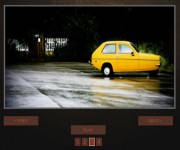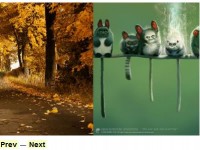Pure CSS3 sliding image panels
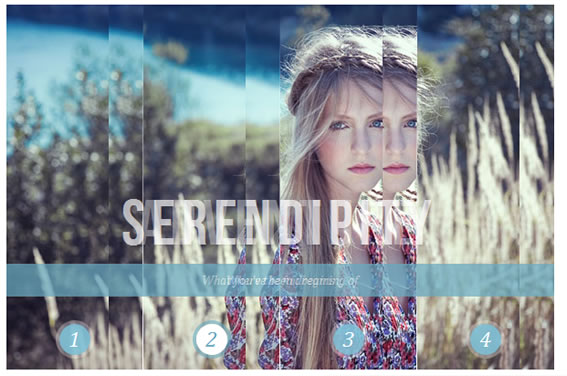
this demo will show you how to create some neat sliding image panels with CSS only. The idea is to use background images for the panels and animate them when clicking on a label. We'll use radio buttons with labels and target the respective panels with the general sibling selector.
he beautiful images are by Joanna Kustra and they are licensed under the Attribution-NonCommercial 3.0 Unported Creative Commons License.
You might as well be interested in Filter Functionality with CSS3 where we have used a similar technique for filtering elements based on their type.
Please note: the result of this tutorial will only work as intended in browsers that support CSS transitions and animations.
The Markup
The HTML will consist of three major parts: the radio buttons and the labels, the container with the panels and their “slices” for each image, and the titles. The container with the class cr-bgimg part will have a division for each of the panels and inside we’ll place spans for every image with the right background position. So, the first panel will have four slices, each having the one of the images as background with the left-most position. The second panel will have again four slices but now the background position will be moved to be showing the next part of the respective image:
<section class="cr-container">
<!-- radio buttons and labels -->
<input id="select-img-1" name="radio-set-1" type="radio" class="cr-selector-img-1" checked/>
<label for="select-img-1" class="cr-label-img-1">1</label>
<input id="select-img-2" name="radio-set-1" type="radio" class="cr-selector-img-2" />
<label for="select-img-2" class="cr-label-img-2">2</label>
<input id="select-img-3" name="radio-set-1" type="radio" class="cr-selector-img-3" />
<label for="select-img-3" class="cr-label-img-3">3</label>
<input id="select-img-4" name="radio-set-1" type="radio" class="cr-selector-img-4" />
<label for="select-img-4" class="cr-label-img-4">4</label>
<div class="clr"></div>
<!-- panels -->
<div class="cr-bgimg">
<div>
<span>Slice 1 - Image 1</span>
<span>Slice 1 - Image 2</span>
<span>Slice 1 - Image 3</span>
<span>Slice 1 - Image 4</span>
</div>
<div>
<span>Slice 2 - Image 1</span>
<span>Slice 2 - Image 2</span>
<span>Slice 2 - Image 3</span>
<span>Slice 2 - Image 4</span>
</div>
<div>
<span>Slice 3 - Image 1</span>
<span>Slice 3 - Image 2</span>
<span>Slice 3 - Image 3</span>
<span>Slice 3 - Image 4</span>
</div>
<div>
<span>Slice 4 - Image 1</span>
<span>Slice 4 - Image 2</span>
<span>Slice 4 - Image 3</span>
<span>Slice 4 - Image 4</span>
</div>
</div>
<!-- titles -->
<div class="cr-titles">
<h3>
<span>Serendipity</span>
<span>What you've been dreaming of</span>
</h3>
<h3>
<span>Adventure</span>
<span>Where the fun begins</span>
</h3>
<h3>
<span>Nature</span>
<span>Unforgettable eperiences</span>
</h3>
<h3>
<span>Serenity</span>
<span>When silence touches nature</span>
</h3>
</div>
</section>
The h3 elements for the titles will have two spans, one for the main headline and one for the sub-headline.
Let’s style this baby.
The CSS
I will omit all the vendor prefixes, but you will, of course, find them in the files.
We’ll be going through the style of demo 1.
Our aim is to first hide those radio buttons by covering them up with labels. In web browsers, clicking on a label will make the respective checkbox or radio button selected. Giving an ID to the input, we can use the for = idref attribute of the label to reference the respective input.
Second, we want to place all the background images correctly and third, we want to show the respective image slices and titles when clicking on a label.
Read more:http://tympanus.net/codrops/2012/01/17/sliding-image-panels-with-css3/
You might also like
Tags
accordion accordion menu animation navigation animation navigation menu carousel checkbox inputs css3 css3 menu css3 navigation date picker dialog drag drop drop down menu drop down navigation menu elastic navigation form form validation gallery glide navigation horizontal navigation menu hover effect image gallery image hover image lightbox image scroller image slideshow multi-level navigation menus rating select dependent select list slide image slider menu stylish form table tabs text effect text scroller tooltips tree menu vertical navigation menu

 Subscribe
Subscribe Follow Us
Follow Us 13 years ago
13 years ago 31500
31500 6112
6112