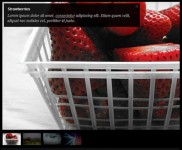Big Multiple Images Slideshow With JQuery
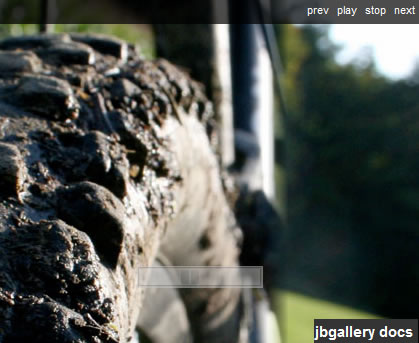
jbgallery is a UI widget webpage written in javascript on top of the jQuery library.
Its function is to show a single big image, multiple images, multiple galleries, slideshows, as a site's background, in a "dialog" mode or as a common pop-up.
jbgallery has two basic menus: the first one has music player buttons while the other one links directly to single images.
I added a "complex" menu on the 2.0 version, which in inspired by the flickr slider-equipped slideshow that allows to scroll the thumbnail previews.
jbgallery provides a pubblic API to remote control the component, so it would be easier to bind also with a more complex menu.
Installation
Download single files :
- jbgallery-2.0.js : source | min
- jbgallery-2.0.css
- ajax-loader.gif
- sprite.png
- jquery-1.4.2.min.js
Extra files :
- jbpicasa.js : source - test adapter that you can use building an html structure, getting data from an external rss feed.
js and css (include in head tag)
<link href="jbgallery-2.0.css" id="jbgallery-css" rel="stylesheet" media="javascript-screen" /> <script type="text/javascript" src="jquery.1.4.2.min.js"></script> <script type="text/javascript" src="jbgallery-2.0.js"></script>
HTML structure (minimal menu)
<div class="jbgallery"> <ul> <li><a href="1.jpg" >1</a></li> <li><a href="2.jpg" >2</a></li> <!-- etc --> </ul> </div>
HTML structure (thumbnails - menu with slider)
<div class="jbgallery"> <ul> <li><a href="big1.jpg"><img src="small1.jpg" alt="" /></a></li> <li><a href="big2.jpg"><img src="small2.jpg" alt="" /></a></li> <!-- etc --> </ul> </div>
HTML structure (caption)
<div class="jbgallery"> <ul> <li> <a href="big.jpg" title="Caption title"><img src="small.jpg" alt="" /></a> <div class="caption">Long long long text</div> </li> <!-- etc --> </ul> </div>
JS
<script type="text/javascript">
jQuery(document).ready(function(){
jQuery(".jbgallery").jbgallery();
});
</script>
OPTIONS & DEFAULTS
Write options HERE
jQuery(".jbgallery").jbgallery({HERE});
DEFAULTS
{
style : "centered",//centered, zoom, original
menu : 'slider', //false, numbers, simple, slider
shortcuts : [37,39],
slideshow : false,
fade : true,
popup : false,
caption : true, //NEW 2.0
autohide : false, //NEW 2.0
clickable : false, //NEW 2.0
current : 1, //NEW 2.0
webkit : (navigator.userAgent.toLowerCase().search(/webkit/) != -1),
ie6 : (/MSIE 6/i.test(navigator.userAgent)),
ie7 : (/MSIE 7/i.test(navigator.userAgent)),
labels : {
play : "play",
next : "next",
prev : "prev",
stop : "stop",
close: "close",
info : "info"
},
timers : {
fade : 400,
interval : 7000,
autohide : 7000
},
delays : {
mousemove : 200,
resize : 500,
mouseover : 800
},
close : function(){},
before : function(){},
after : function(ev){},
load : function(ev){},
ready : function(){}
}
OPTIONS
- style : string ('zoom'/'centered'/'original')
- slideshow : boolean (true/false)
- menu : string/boolean ('slider'/'simple'/'numbers'/false)
- caption : boolean (show info button in menu - NEW)
- autohide: boolean (autohide interface - NEW)
- clickable: boolean (NEW)
- current: number (set the initial photo NEW)
- fade : boolean (false/true)
- shortcuts : array (keycodes for trigger events left/right via keyboard)
- before: function (callback)
- load : function(ev) (callback - native image load event)
- after : function (callback)
- ready : function (callback - interface ready)
- popup : boolean (show close button)
- close : function(ev) (callback after click close button. i.e. window.close())
- labels: object - default:
{
play : "play",
next : "next",
prev : "prev",
stop : "stop",
close: "close",
info : "info"
}
timers: object - default:
{
fade : 400, //fadeIn-Out timer
interval : 7000, //slideshow timer
autohide : 7000 //autohide timer
}
delays: object - default:
{
mousemove : 200,
resize : 500,
mouseover : 800
}
API (developers/designers)
- jQuery("#jbgallery").jbgallery(); // build object FIRST
- jQuery("#jbgallery").jbgallery("go" , 2); // go to photo 2 if exist
- jQuery("#jbgallery").jbgallery("left"); // prev photo
- jQuery("#jbgallery").jbgallery("right"); // next photo
- jQuery("#jbgallery").jbgallery("play"); // autoplay start
- jQuery("#jbgallery").jbgallery("stop"); // autoplay stop
- jQuery("#jbgallery").jbgallery("destroy"); // destroy object, events, expando
- jQuery("#jbgallery").jbgallery("current"); // return number of current photo
CONTENTS/FURTHER ELEMENTS
To add to the image further contents or other kind of elements you can use the following div. Otherwise you can add other divs copying the styles below.
<div id="jbg-content">
<!-- PUT HERE CONTENT -->
<div id="docs">
<div class="wrapper">
</div>
</div>
<!-- /PUT HERE CONTENT -->
</div>
#docs{width:500px;right:200px;top:15%;position:absolute;z-index:1000;}
#docs .wrapper{padding:10px;margin:10px;background:#fff;}
BROWSERS TESTED
- Firefox 3.5 (winxp/linux)
- Safari 3.2, 4, 5 (winxp)
- Chrome/Chromium (winxp/linux)
- Opera 9/10 (winxp/linux)
- Internet Explorer 6/7/8 (winxp)
DESIGN/GRAPHIC
This component is published with a minimalist graphic layout.
You are free to customize css and to ask me any change to add classes to the simple menus edited by me.
If you use API or design more complex menus, or if you write plugins populating html lists via ajax by flickr or similar services, please share with me for the next version of this plugin.
You might also like
Tags
accordion accordion menu animation navigation animation navigation menu carousel checkbox inputs css3 css3 menu css3 navigation date picker dialog drag drop drop down menu drop down navigation menu elastic navigation form form validation gallery glide navigation horizontal navigation menu hover effect image gallery image hover image lightbox image scroller image slideshow multi-level navigation menus rating select dependent select list slide image slider menu stylish form table tabs text effect text scroller tooltips tree menu vertical navigation menu

 Subscribe
Subscribe Follow Us
Follow Us 13 years ago
13 years ago 30353
30353 3562
3562