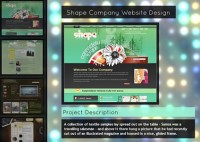thumbnail preview jQuery elastic slideshow
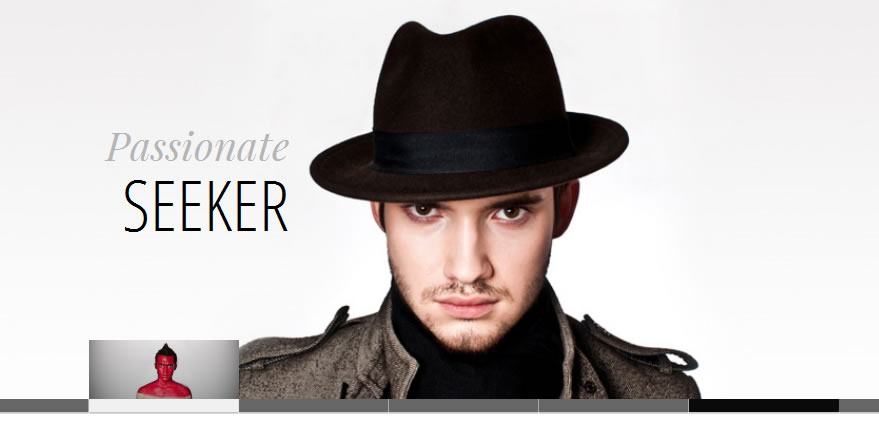
The slideshow will adjust automatically to its surrounding container and we can navigate through the slides by using the thumbnail previewer or the autoplay slideshow option.
The slideshow will adjust automatically to its surrounding container and we can navigate through the slides by using the thumbnail previewer or the autoplay slideshow option.
To make this slideshow responsive, we will use a mixture of JavaScript and CSS techniques.
The Markup
We will create two unordered lists, one for the main slider and one for the thumbnail navigation beneath the large image. The “large slider” list elements will contain the image and a title with an h2 and h3 element:
<div id="ei-slider" class="ei-slider">
<ul class="ei-slider-large">
<li>
<img src="images/large/1.jpg" alt="image01" />
<div class="ei-title">
<h2>Creative</h2>
<h3>Geek</h3>
</div>
</li>
<li>...</li>
</ul>
<ul class="ei-slider-thumbs">
<li class="ei-slider-element">Current</li>
<li>
<a href="#">Slide 1</a>
<img src="images/thumbs/1.jpg" alt="thumb01" />
</li>
<li>...</li>
</ul>
</div>
The list for the thumbnail preview navigation will contain an absolute element (the first list element with the class ei-slider-element and the thumbnail list elements which consist of an anchor and an image (the thumbnail).
Now, let’s add the style.
The CSS
First, we will define the style for the main wrapper. We will have the slider inside of a wrapper which will be 100% in width in order to stretch over the whole window. Now, the slider itself will also have a width of 100%, making it use all the space there is in width. But we will also define a maximum width, so that the images in our slider don’t get stretched too much when dealing with a big screen:
.ei-slider{
position: relative;
width: 100%;
max-width: 1920px;
height: 400px;
margin: 0 auto;
}
While the images are loading, we will add a loading element which will have the following style:
.ei-slider-loading{
width: 100%;
height: 100%;
position: absolute;
top: 0px;
left: 0px;
z-index:999;
background: rgba(0,0,0,0.9);
color: #fff;
text-align: center;
line-height: 400px;
}
The unordered list will occupy all the space we defined and will not show any overflow:
.ei-slider-large{
height: 100%;
width: 100%;
position:relative;
overflow: hidden;
}
The list elements that will hold the images will be of absolute position. Depending from where we navigate we will slide them from the left or from the right:
.ei-slider-large li{
position: absolute;
top: 0px;
left: 0px;
overflow: hidden;
height: 100%;
width: 100%;
}
Read more:http://tympanus.net/codrops/2011/11/21/elastic-image-slideshow-with-thumbnail-preview/
You might also like
Tags
accordion accordion menu animation navigation animation navigation menu carousel checkbox inputs css3 css3 menu css3 navigation date picker dialog drag drop drop down menu drop down navigation menu elastic navigation form form validation gallery glide navigation horizontal navigation menu hover effect image gallery image hover image lightbox image scroller image slideshow multi-level navigation menus rating select dependent select list slide image slider menu stylish form table tabs text effect text scroller tooltips tree menu vertical navigation menu

 Subscribe
Subscribe Follow Us
Follow Us 13 years ago
13 years ago 33076
33076 9271
9271