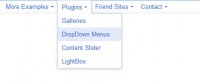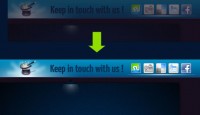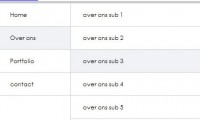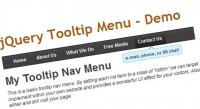jQuery Rocking and Rolling Rounded Menu
 14 years ago
14 years ago  19084
19084  5244
5244
 n/a
n/a
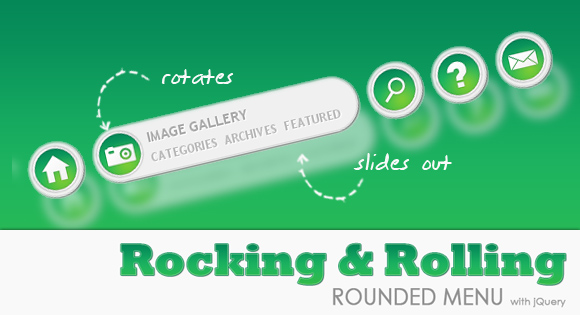
In this tutorial we are going to make use of the incredibly awesome rotating and scaling jQuery patch from Zachary Johnson that can be found here. We will create a menu with little icons that will rotate when hovering. Also, we will make the menu item expand and reveal some menu content, like links or a search box.
The Markup
For this menu we will not create a list, but div elements for each menu item. We will pack the menu items in a main div called menu. Each item will have an icon as link element and a content div with the heading and a paragraph where we will add links or a search box:
<div class="menu">
<div class="item">
<a class="link icon_mail"></a>
<div class="item_content">
<h2>Contact us</h2>
<p>
<a href="#">eMail</a>
<a href="#">Twitter</a>
<a href="#">Facebook</a>
</p>
</div>
</div>
<div class="item">
<a class="link icon_help"></a>
<div class="item_content">
<h2>Help</h2>
<p>
<a href="#">FAQ</a>
<a href="#">Live Support</a>
<a href="#">Tickets</a>
</p>
</div>
</div>
<div class="item">
<a class="link icon_find"></a>
<div class="item_content">
<h2>Search</h2>
<p>
<input type="text"></input>
<a href="">Go</a>
</p>
</div>
</div>
<div class="item">
<a class="link icon_photos"></a>
<div class="item_content">
<h2>Image Gallery</h2>
<p>
<a href="#">Categories</a>
<a href="#">Archives</a>
<a href="#">Featured</a>
</p>
</div>
</div>
<div class="item">
<a class="link icon_home"></a>
<div class="item_content">
<h2>Start from here</h2>
<p>
<a href="#">Services</a>
<a href="#">Portfolio</a>
<a href="#">Pricing</a>
</p>
</div>
</div>
</div>
Initially, the item div will be just as big to surround the icon, we will make it expand then and we will reveal the content afterward.
The CSS
The general style for the menu like the font will be defined as follows:
.menu{
width:800px;
height:52px;
position:relative;
top:200px;
left:100px;
font-family: "Trebuchet MS", sans-serif;
font-size: 16px;
font-style: normal;
font-weight: bold;
text-transform: uppercase;
}
The items inside of the menu will be floating right, since we want the items to expand to the left and push the other items away:
.item{
position:relative;
background-color:#f0f0f0;
float:right;
width:52px;
margin:0px 5px;
height:52px;
border:2px solid #ddd;
-moz-border-radius:30px;
-webkit-border-radius:30px;
border-radius:30px;
-moz-box-shadow:1px 1px 3px #555;
-webkit-box-shadow:1px 1px 3px #555;
box-shadow:1px 1px 3px #555;
cursor:pointer;
overflow:hidden;
}
Then we define the style of the icons (the link class) in the following way:
.link{
left:2px;
top:2px;
position:absolute;
width:48px;
height:48px;
}
.icon_home{
background:transparent url(../images/home.png) no-repeat top left;
}
.icon_mail{
background:transparent url(../images/mail.png) no-repeat top left;
}
.icon_help{
background:transparent url(../images/help.png) no-repeat top left;
}
.icon_find{
background:transparent url(../images/find.png) no-repeat top left;
}
.icon_photos{
background:transparent url(../images/photos.png) no-repeat top left;
}
The other content elements we will style as follows:
.item_content{
position:absolute;
height:52px;
width:220px;
overflow:hidden;
left:56px;
top:7px;
background:transparent;
display:none;
}
.item_content h2{
color:#aaa;
text-shadow: 1px 1px 1px #fff;
background-color:transparent;
font-size:14px;
}
.item_content a{
background-color:transparent;
float:left;
margin-right:7px;
margin-top:3px;
color:#bbb;
text-shadow: 1px 1px 1px #fff;
text-decoration:none;
font-size:12px;
}
.item_content a:hover{
color:#0b965b;
}
.item_content p {
background-color:transparent;
display:none;
}
.item_content p input{
border:1px solid #ccc;
padding:1px;
width:155px;
float:left;
margin-right:5px;
}
With a white text-shadow we can create a nice engraved text effect.
Ok, let’s add some magic.
The JavaScript
First, we need to add the script inclusions of jQuery and the other two scripts of Zachary.
Then we will add the following functions:
$('.item').hover(
function(){
var $this = $(this);
expand($this);
},
function(){
var $this = $(this);
collapse($this);
}
);
function expand($elem){
var angle = 0;
var t = setInterval(function () {
if(angle == 1440){
clearInterval(t);
return;
}
angle += 40;
$('.link',$elem).stop().animate({rotate: '+=-40deg'}, 0);
},10);
$elem.stop().animate({width:'268px'}, 1000)
.find('.item_content').fadeIn(400,function(){
$(this).find('p').stop(true,true).fadeIn(600);
});
}
function collapse($elem){
var angle = 1440;
var t = setInterval(function () {
if(angle == 0){
clearInterval(t);
return;
}
angle -= 40;
$('.link',$elem).stop().animate({rotate: '+=40deg'}, 0);
},10);
$elem.stop().animate({width:'52px'}, 1000)
.find('.item_content').stop(true,true).fadeOut()
.find('p').stop(true,true).fadeOut();
}
To make things easier, we created two functions, one for expanding an item and one for collapsing it. The expand function will make the icon rotate 4 times around itself (360 times 4 are 1440). We will also make the item expand by animating an increase in its width. Then, we let the content appear, first the whole div and then the paragraph element.
The collapse function will rotate the icon back, decrease the width of the item and make the content disappear.
And that’s it!
You might also like
Tags
accordion accordion menu animation navigation animation navigation menu carousel checkbox inputs css3 css3 menu css3 navigation date picker dialog drag drop drop down menu drop down navigation menu elastic navigation form form validation gallery glide navigation horizontal navigation menu hover effect image gallery image hover image lightbox image scroller image slideshow multi-level navigation menus rating select dependent select list slide image slider menu stylish form table tabs text effect text scroller tooltips tree menu vertical navigation menu

 Subscribe
Subscribe Follow Us
Follow Us