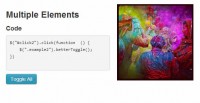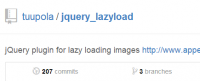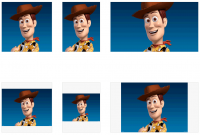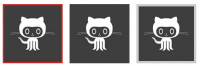AnythingZoomer jQuery Plugin
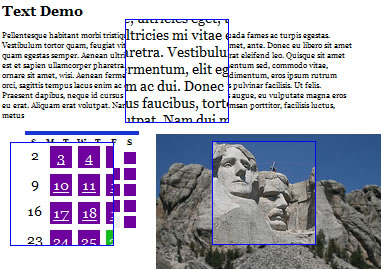
You have a small area. You mouse over it. An area pops up giving you a zoomed in closer look. This is a jQuery plugin that does it. I’m not going to tell you what you should use it for or elaborate use-case scenarios. Your own creativity can help you there.
It’s flexible in many ways, in that the “small”, “large”, and “zoom” areas are all pretty easy to customize (via CSS). It’s inflexible in other ways, in that it doesn’t “automatically” work by cloning content or anything like that (which is arguably more flexible), and the HTML structure is fairly rigid.
In the emerging custom of jQuery plugins that benefit from demos, I’ve put several demos and the documentation for it all in one place.
This is a jQuery plugin, so you'll need to load the jQuery library first, then the plugin file, then invoke the new function on the area you wish to have zooming. There is a specific HTML structure and some required CSS to have all this work correctly, so read on. The full list of parameters is also below.
<script type="text/javascript" src="http://ajax.googleapis.com/ajax/libs/jquery/1.3.2/jquery.min.js"></script>
<script type="text/javascript" src="js/zoomer.jquery.js"></script>
<script type="text/javascript">
$(function() {
$("#wrap").anythingZoomer({
expansionSize: 30,
speedMultiplier: 1.4
});
});
</script>
The HTML
There are five parts to a zoomable area. The idea is to allow for a good amount of flexibility in customizing each part, including having the "small" area be different content than the "large" zooming area.
- The Wrap (#wrap) - goes around everything.
- Small Area (#small) - the default viewable area, that you mouse over to zoom.
- Large (#large) - the content to be viewable through the zoomer.
- Overlay (#overlay) - the zooming box that follows the mouse around.
- Mover (#mover) - a wrap for the large area and overlay.
You are not locked into these ID's though, you can override then when calling the plugin.
<div id="wrap">
<div id="small">
<img src="images/rushmore_small.jpg" alt="small rushmore" />
</div>
<div id="mover">
<div id="overlay-thing"></div>
<div id="large">
<img src="images/rushmore.jpg" alt="big rushmore" />
</div>
</div>
</div>
The CSS
The widths, heights, borders and things like that can be altered to your needs. The positioning, z-index, overflow, and top/left values should stay as it is here to function properly.
#wrap { width: 600px; position: relative; }
#small { position: relative; width: 100%; }
#large { background: white; position: relative; width: 600px; }
#mover { position: absolute; top: 0; left: 0; width: 104px; height: 104px; overflow: hidden; z-index: 100; background: white; display: none; }
#overlay { border: 1px solid blue; width: 102px; height: 102px; position: absolute; top: 0; left: 0; z-index: 200; }
All Params
$("#wrap").anythingZoomer({
expansionSize: 30, // How far outside the wrap edges the mouse can go
speedMultiplier: 1.4, // How much faster in the inside area moves than the mouse
smallArea: "#small", // Overrides small area ID
largeArea: "#large", // Overrides large area ID
zoomPort: "#overlay", // Overrides zoom overlay area ID
mover: "#mover" // Overrides mover ID
});
You might also like
Tags
accordion accordion menu animation navigation animation navigation menu carousel checkbox inputs css3 css3 menu css3 navigation date picker dialog drag drop drop down menu drop down navigation menu elastic navigation form form validation gallery glide navigation horizontal navigation menu hover effect image gallery image hover image lightbox image scroller image slideshow multi-level navigation menus rating select dependent select list slide image slider menu stylish form table tabs text effect text scroller tooltips tree menu vertical navigation menu

 Subscribe
Subscribe Follow Us
Follow Us 14 years ago
14 years ago 10514
10514 2802
2802