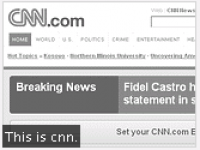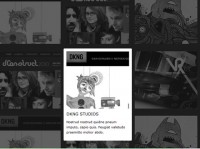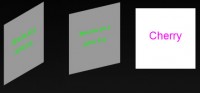Greyscale Hover Effect CSS & jQuery
 14 years ago
14 years ago  35299
35299  4733
4733
 n/a
n/a
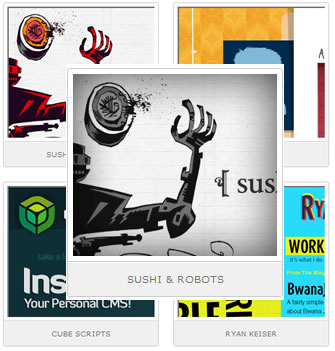
Wireframe – HTML
First set up an unordered list which we will use as our foundation for the list
of gallery images.
<ul class="gallery"> <li> <a href="#" class="thumb"><span><img src="image.gif" alt="" /></span></a> <h2><a href="#">Image Name</a></h2> </li> </ul>
You will notice that each list will contain an image which is nested within a <span> tag. The <span> tag will be used to crop the image to only show its default state.
Styling – CSS
We will style this up as a typical gallery. Only thing unique about the below CSS is that we have the <span> to crop our image as we demonstrated in the above example.
ul.gallery {
width: 708px; /*--Adjust width according to your scenario--*/
list-style: none;
margin: 0; padding: 0;
}
ul.gallery li {
float: left;
margin: 10px; padding: 0;
text-align: center;
border: 1px solid #ccc;
-moz-border-radius: 3px; /*--CSS3 Rounded Corners--*/
-khtml-border-radius: 3px; /*--CSS3 Rounded Corners--*/
-webkit-border-radius: 3px; /*--CSS3 Rounded Corners--*/
display: inline; /*--Gimp Fix aka IE6 Fix - Fixes double margin bug--*/
}
ul.gallery li a.thumb {
width: 204px; /*--Width of image--*/
height: 182px; /*--Height of image--*/
padding: 5px;
border-bottom: 1px solid #ccc;
cursor: pointer;
}
ul.gallery li span { /*--Used to crop image--*/
width: 204px;
height: 182px;
overflow: hidden;
display: block;
}
ul.gallery li a.thumb:hover {
background: #333; /*--Hover effect for browser with js turned off--*/
}
ul.gallery li h2 {
font-size: 1em;
font-weight: normal;
text-transform: uppercase;
margin: 0; padding: 10px;
background: #f0f0f0;
border-top: 1px solid #fff; /*--Subtle bevel effect--*/
}
ul.gallery li a {text-decoration: none; color: #777; display: block;}
Step 3. Animation – jQuery
For those who are not familiar with jQuery, do check out their site first and get an overview of how it works. I’ve shared a few tricks that I have picked up along the way, you can check those out as well.
Initial Step – Call the jQuery file
You can choose to download the file from the jQuery site, or you can use this one hosted on Google.
<script type="text/javascript" src="http://ajax.googleapis.com/ajax/libs/jquery/1.3/jquery.min.js"></script>
The logic here will be to fade out the default thumbnail, and set a background image on the <a> tag. Using CSS Sprites, we will position the image to the ‘bottom’ so the greyscaled thumbnail can seep through on hover over.
The following script contains comments explaining which jQuery actions are being performed.
jQuery
$(document).ready(function() {
$("ul.gallery li").hover(function() { //On hover...
var thumbOver = $(this).find("img").attr("src"); //Get image url and assign it to 'thumbOver'
//Set a background image(thumbOver) on the <a> tag - Set position to bottom
$(this).find("a.thumb").css({'background' : 'url(' + thumbOver + ') no-repeat center bottom'});
//Animate the image to 0 opacity (fade it out)
$(this).find("span").stop().fadeTo('normal', 0 , function() {
$(this).hide() //Hide the image after fade
});
} , function() { //on hover out...
//Fade the image to full opacity
$(this).find("span").stop().fadeTo('normal', 1).show();
});
});
You might also like
Tags
accordion accordion menu animation navigation animation navigation menu carousel checkbox inputs css3 css3 menu css3 navigation date picker dialog drag drop drop down menu drop down navigation menu elastic navigation form form validation gallery glide navigation horizontal navigation menu hover effect image gallery image hover image lightbox image scroller image slideshow multi-level navigation menus rating select dependent select list slide image slider menu stylish form table tabs text effect text scroller tooltips tree menu vertical navigation menu

 Subscribe
Subscribe Follow Us
Follow Us