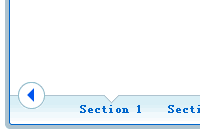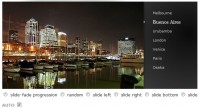presentation cycle:cycle with a progressbar slideshow(jQuery)
 14 years ago
14 years ago  10679
10679  2011
2011
 n/a
n/a
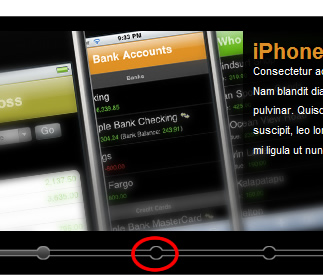
Cycle is a script that supports image presentations to easily display multiple images. This script supports a lot of effects and the cycling of html elements.
Presentation Cycle is a variation on the functionality of Cycle. Instead of generating a list of numbers that are clickable Presentation Cycle generates a progress bar that shows when the new slide will appear.
In this article I’ll explain how to implement this on your web page and give you some tips on how to adjust the looks of the cycle elements and progress bar.
Create a new html page and include the following code in the <head> section:
<head>
<!-- Stylesheets-->
<link rel="stylesheet" type="text/css" href="css/presentationCycle.css" />
<!-- Scripts -->
<script type='text/javascript' src='http://ajax.googleapis.com/ajax/libs/jquery/1.3.2/jquery.min.js?ver=1.3.2'></script>
<script type='text/javascript' src='js/jquery.cycle.all.min.js'></script>
<script type='text/javascript' src='js/presentationCycle.js'></script>
</head>
It’s time to create the container that will contain the html elements for the Cycle:
<div id="presentation_container" class="pc_container">
<div class="pc_item">
<div class="desc">
<h1>Description title</h1>
You can put your description in here.
</div>
<img src="images/slide1.jpg" alt="slide1" />
</div>
<!-- ... repeat the previous item -->
</div>
The container of the cycle elements has a default id of “presentation_container”. This corresponds to the default settings of the script and the stylesheet.
The child elements have a class of “pc_item”, this also corresponds to the default settings in the stylesheet.
Have you uploaded all the files and images? Then you are ready to initialize the script.
Put the following below the Cycle container:
<script type="text/javascript">
presentationCycle.init();
</script>
This is all you need to do to get the default look going!
In the following section I will talk about how to configure the script to adjust the looks to your likings.
Adjusting the looks
The first thing I’ll explain is how to adjust the images that are used to generate the progress bar.
The Javascript file of Presentation Cycle contains the following code regarding images the script uses (line 18):
//progressbar options
barHeight: 14,
barDisplacement: 20,
barImgLeft: "images/pc_item_left.gif",
barImgRight: "images/pc_item_right.gif",
barImgCenter: "images/pc_item_center.gif",
barImgBarEmpty: "images/pc_bar_empty.gif",
barImgBarFull: "images/pc_bar_full.gif",
The bar height is defined in pixels, this is required for the script to work properly. The height is the same as the images that are contained in the images folder. As you can see the images are sprites. I’ve included the active and inactive version of the image in one image to reduce loading time and it makes the script work better.
To adjust the images you need to have two square images next to each other. Making the left part the inactive one and the right the active one.
The only requirement is that all the images have the same height, this is to position the bar the right way. Also make sure that you set the height in the script too.
barDisplacement is the combined value of padding + margin the bar has.
To change settings the following code might help; there is no need to change the Javascript file. This code is executed after the Cycle container defined.
presentationCycle.barHeight = 10; //different from the default
presentationCycle.barImgLeft = "images/pc_item_left_custom.gif"; //using a different image
presentationCycle.init(); //start the script
To adjust the settings of the cycle you can adjust the following settings:
//slide options
slideTimeout: 8000,
containerId: "presentation_container",
//cycle options
cycleFx: 'scrollHorz',
cycleSpeed: 600,
slideTimeout is the time it takes for a slide to go to the next one.
containerId is the container of the cycle elements
You might also like
Tags
accordion accordion menu animation navigation animation navigation menu carousel checkbox inputs css3 css3 menu css3 navigation date picker dialog drag drop drop down menu drop down navigation menu elastic navigation form form validation gallery glide navigation horizontal navigation menu hover effect image gallery image hover image lightbox image scroller image slideshow multi-level navigation menus rating select dependent select list slide image slider menu stylish form table tabs text effect text scroller tooltips tree menu vertical navigation menu

 Subscribe
Subscribe Follow Us
Follow Us