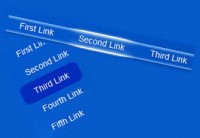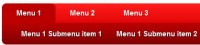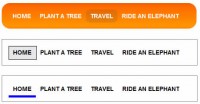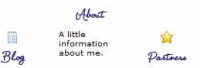jQuery Super Sexy Drop Down Menu
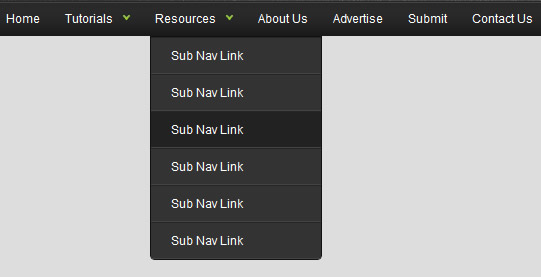
Studies show that top navigations tend to get the most visual attention when a user first visits a site. Having organized and intuitive navigation is key — and while most drop down menus may look aesthetically pleasing, developing them to degrade gracefully is also essential. In this tutorial I would like to go over how to create a sexy drop down menu that can also degrade gracefully
Step1. HTML
First create an unordered list for your base top navigation. Then simply nest another unordered list for your sub navigation.
<ul class="topnav">
<li><a href="#">Home</a></li>
<li>
<a href="#">Tutorials</a>
<ul class="subnav">
<li><a href="#">Sub Nav Link</a></li>
<li><a href="#">Sub Nav Link</a></li>
</ul>
</li>
<li>
<a href="#">Resources</a>
<ul class="subnav">
<li><a href="#">Sub Nav Link</a></li>
<li><a href="#">Sub Nav Link</a></li>
</ul>
</li>
<li><a href="#">About Us</a></li>
<li><a href="#">Advertise</a></li>
<li><a href="#">Submit</a></li>
<li><a href="#">Contact Us</a></li>
</ul>
Step2. CSS
Next, it’s time to style the navigation wireframe with CSS.
ul.topnav {
list-style: none;
padding: 0 20px;
margin: 0;
float: left;
width: 920px;
background: #222;
font-size: 1.2em;
background: url(topnav_bg.gif) repeat-x;
}
ul.topnav li {
float: left;
margin: 0;
padding: 0 15px 0 0;
position: relative; /*--Declare X and Y axis base for sub navigation--*/
}
ul.topnav li a{
padding: 10px 5px;
color: #fff;
display: block;
text-decoration: none;
float: left;
}
ul.topnav li a:hover{
background: url(topnav_hover.gif) no-repeat center top;
}
ul.topnav li span { /*--Drop down trigger styles--*/
width: 17px;
height: 35px;
float: left;
background: url(subnav_btn.gif) no-repeat center top;
}
ul.topnav li span.subhover {background-position: center bottom; cursor: pointer;} /*--Hover effect for trigger--*/
ul.topnav li ul.subnav {
list-style: none;
position: absolute; /*--Important - Keeps subnav from affecting main navigation flow--*/
left: 0; top: 35px;
background: #333;
margin: 0; padding: 0;
display: none;
float: left;
width: 170px;
border: 1px solid #111;
}
ul.topnav li ul.subnav li{
margin: 0; padding: 0;
border-top: 1px solid #252525; /*--Create bevel effect--*/
border-bottom: 1px solid #444; /*--Create bevel effect--*/
clear: both;
width: 170px;
}
html ul.topnav li ul.subnav li a {
float: left;
width: 145px;
background: #333 url(dropdown_linkbg.gif) no-repeat 10px center;
padding-left: 20px;
}
html ul.topnav li ul.subnav li a:hover { /*--Hover effect for subnav links--*/
background: #222 url(dropdown_linkbg.gif) no-repeat 10px center;
}
Step3. jQuery
The following script contains comments explaining which jQuery actions are being performed.
$(document).ready(function(){
$("ul.subnav").parent().append("<span></span>"); //Only shows drop down trigger when js is enabled (Adds empty span tag after ul.subnav*)
$("ul.topnav li span").click(function() { //When trigger is clicked...
//Following events are applied to the subnav itself (moving subnav up and down)
$(this).parent().find("ul.subnav").slideDown('fast').show(); //Drop down the subnav on click
$(this).parent().hover(function() {
}, function(){
$(this).parent().find("ul.subnav").slideUp('slow'); //When the mouse hovers out of the subnav, move it back up
});
//Following events are applied to the trigger (Hover events for the trigger)
}).hover(function() {
$(this).addClass("subhover"); //On hover over, add class "subhover"
}, function(){ //On Hover Out
$(this).removeClass("subhover"); //On hover out, remove class "subhover"
});
});
To degrade gracefully, we only show the drop down menu trigger to those who have javascript enabled.
You might also like
Tags
accordion accordion menu animation navigation animation navigation menu carousel checkbox inputs css3 css3 menu css3 navigation date picker dialog drag drop drop down menu drop down navigation menu elastic navigation form form validation gallery glide navigation horizontal navigation menu hover effect image gallery image hover image lightbox image scroller image slideshow multi-level navigation menus rating select dependent select list slide image slider menu stylish form table tabs text effect text scroller tooltips tree menu vertical navigation menu

 Subscribe
Subscribe Follow Us
Follow Us 14 years ago
14 years ago 26594
26594 6622
6622