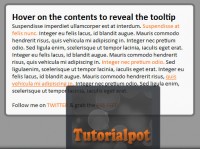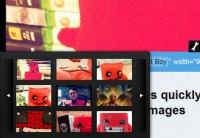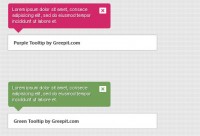qTip2 - Powerful tooltips with jquery
 11 years ago
11 years ago  12051
12051  2767
2767
 n/a
n/a
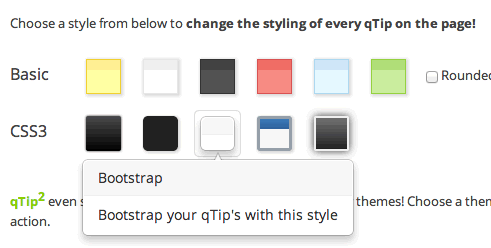
Getting Started
Now you have the jQuery library and qTip2 files, it's time to include them within your HTML. I highly recommend that all non-essential (i.e. non-library) JavaScript includes be placed just before the end </body> tag as this ensures the DOM is loaded before manipulation of it occurs, and the scripts don't block other resources. This isn't a requirement, simply an insiders tip!
<html> <head> <title>My site</title> <!-- jQuery in the head (ideally) --> <script type="text/javascript" src="//cdnjs.cloudflare.com/ajax/libs/jquery/1.10.2/jquery.min.js"></script> <!-- CSS file --> <link type="text/css" rel="stylesheet" href="//cdnjs.cloudflare.com/ajax/libs/qtip2/2.1.0/jquery.qtip.min.css" /> </head> <body> <!-- Include either the minifed or production version, not both --> <script type="text/javascript" src="//cdnjs.cloudflare.com/ajax/libs/qtip2/2.1.0/jquery.qtip.min.js"></script> <!-- Optional: imagesLoaded dependancy to better support images inside your tooltips --> <script type="text/javascript" src="//cdnjs.cloudflare.com/ajax/libs/jquery.imagesloaded/3.0.1/jquery.imagesloaded.min.js"></script> </body> </html>
Content guide
qTip2 supports the use of regular old browser text, as well as complex HTML, but what are the best ways of actually providing qTip2 with the content? Element attributes? Hidden text? It really depends upon your specific scenario, but here's some basic examples to get you started
javaScript String
If you just want a common piece of text shared between all your tooltips, you can supply qTip2 directly with a JavaScript String
$('a').qtip({ // Grab some elements to apply the tooltip to
content: {
text: 'My common piece of text here'
}
})
title attribute
If you plan on using qTip2 as simply a very thin replacement of the browser tooltips, the title attribute is a great way to do so. It's standards compliant, it's the expected place for tooltip text, and the plugin will automaically look there for it's content if none is given inside your .qtip({ ... }) config object!
$('[title]').qtip(); // Grab all elements with a title attribute, and apply qTip!
$('[title!=""]').qtip(); // A bit better. Grab elements with a title attribute that isn't blank.
This is the simplest method of using qTip2 , as it requires very little setup and works to replace existing, native tooltips auto-magically!
custom attribute
If for some reason you can't use the title attribute, or you'd like to use a different attribute for your tooltip text, then you can easily tell qTip2 not to look in the title attribute by default, by setting the content.attr config property. For example, say we're using a custom data- attribute named data-tooltip:
$('[data-tooltip!=""]').qtip({ // Grab all elements with a non-blank data-tooltip attr.
content: {
attr: 'data-tooltip' // Tell qTip2 to look inside this attr for it's content
}
})
You might also like
Tags
accordion accordion menu animation navigation animation navigation menu carousel checkbox inputs css3 css3 menu css3 navigation date picker dialog drag drop drop down menu drop down navigation menu elastic navigation form form validation gallery glide navigation horizontal navigation menu hover effect image gallery image hover image lightbox image scroller image slideshow multi-level navigation menus rating select dependent select list slide image slider menu stylish form table tabs text effect text scroller tooltips tree menu vertical navigation menu

 Subscribe
Subscribe Follow Us
Follow Us