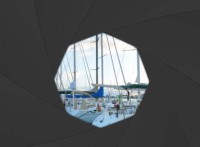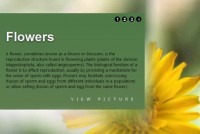Nice Stacking images Gallery with jQuery
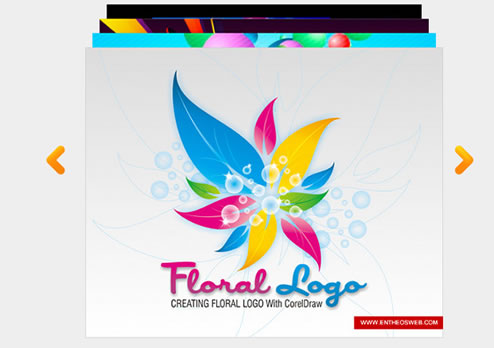
Learn how to create a simple and neat stacking Photo Gallery using CSS and jQuery.
Click on the View Demo link below to view the stacking image gallery. Images are stacked one behind the other and on clicking the next button, the first image goes to the back and the next image is shown in front.
Steps to Create the Stacking Gallery
→ Download and include jQuery
→ Create the Gallery using <div>
→ Style the Gallery and the Navigational Buttons
→ Include the stacking.js file for the Stacking Gallery Effect
→ Run the Stacking Gallery Function
Step 1 : Download & Include jQuery
jQuery is a fast and concise JavaScript Library that simplifies HTML document traversing, event handling, animating, and Ajax interactions for rapid web development.
jQuery is a lightweight "write less, do more" JavaScript library.
Two versions of jQuery are available for downloading: one minified and one uncompressed (for debugging or reading).
Both versions can be downloaded from › jQuery.com ‹.
We will have to include jQuery inside the <head> tags.
Here's the code:
<head> <script type="text/javascript" src="jquery-1.5.2.min.js" ></script> </head>
There's an alternate way to include jQuery Library on the webpage without downloading jQuery file.
This can be done by adding src attribute to the script tag.
Set the value of src attribute to "http://code.jquery.com/jquery-latest.js";
<head> <script type="text/javascript" src="http://code.jquery.com/jquery-latest.js"> </script> </head>
Step 2 : Create the Gallery
We will create the gallery using Image tags contained inside the Gallery div.
The Gallery div should have an id attribute .
For this Example I have used id="stage".
There are two navigation button to scroll through the images. We need to add these buttons inside our Gallery div.
Here's the Html code
We will create a <div with id="stage" and put all the Image <img> tags inside <div id="stage">
We will also need to add the navigation buttons in two seperate <div> indside the Gallery div
The Navigational <div> will have id="next" and id="previous".
We can customise the these navigational id's later using jQuery.
<div id="stage"> <div id="next"> </div> <div id="previous" </div> <img src="images/image (1).jpg" > <img src="images/image (2).jpg" > <img src="images/image (3).jpg" > <img src="images/image (4).jpg" > </div> <!-- #stage -->
Read more:http://www.entheosweb.com/tutorials/css/stacking_gallery/default.asp
You might also like
Tags
accordion accordion menu animation navigation animation navigation menu carousel checkbox inputs css3 css3 menu css3 navigation date picker dialog drag drop drop down menu drop down navigation menu elastic navigation form form validation gallery glide navigation horizontal navigation menu hover effect image gallery image hover image lightbox image scroller image slideshow multi-level navigation menus rating select dependent select list slide image slider menu stylish form table tabs text effect text scroller tooltips tree menu vertical navigation menu

 Subscribe
Subscribe Follow Us
Follow Us 12 years ago
12 years ago 25123
25123 5165
5165