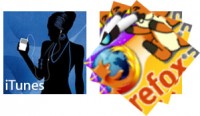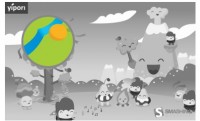HTML5 sorting photos Drag and Drop effect
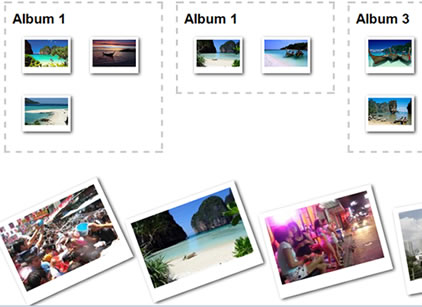
Drag and Drop and HTML5. As you know (I hope), all modern browsers (it should be FF, Safari, Chrome, possible Opera) have native support of this useful feature (as drag and drop). It means that we can use it in our projects, the code won’t be very difficult. And, as the example of practical implementation, let assume that we have to sort some media (images) between some albums.
Step 1. HTML
index.html
<div class="albums">
<div class="album" id="drop_1" droppable="true"><h2>Album 1</h2></div>
<div class="album" id="drop_2" droppable="true"><h2>Album 1</h2></div>
<div class="album" id="drop_3" droppable="true"><h2>Album 3</h2></div>
</div>
<div style="clear:both"></div>
<div class="gallery">
<a id="1" draggable="true"><img src="images/1.jpg"></a>
<a id="2" draggable="true"><img src="images/2.jpg"></a>
<a id="3" draggable="true"><img src="images/3.jpg"></a>
<a id="4" draggable="true"><img src="images/4.jpg"></a>
<a id="5" draggable="true"><img src="images/5.jpg"></a>
<a id="6" draggable="true"><img src="images/6.jpg"></a>
<a id="7" draggable="true"><img src="images/7.jpg"></a>
<a id="8" draggable="true"><img src="images/8.jpg"></a>
<a id="9" draggable="true"><img src="images/9.jpg"></a>
<a id="10" draggable="true"><img src="images/10.jpg"></a>
<a id="11" draggable="true"><img src="images/11.jpg"></a>
<a id="12" draggable="true"><img src="images/12.jpg"></a>
</div>
<script src="js/main.js"></script>
You can see here three droppable objects (our virtual albums) and twelve images. I have marked droppable albums with attribute ‘droppable’, and draggable objects with attribute ‘draggable’.
Step 2. CSS
Now, its time to style our example. It possible that you have noticed that styles of our today’s lesson looks like the styles of our previous demonstration (where I described how to create pure css3 gallery). I updated those styles for today’s lesson.
css/main.css
/* Photo Gallery styles */
.gallery {
margin: 50px auto 0;
width: 840px;
}
.gallery a {
display: inline-block;
height: 135px;
margin: 10px;
opacity: 1;
position: relative;
width: 180px;
-khtml-user-drag: element;
/* CSS3 Prevent selections */
-moz-user-select: none;
-webkit-user-select: none;
-khtml-user-select: none;
user-select: none;
/* CSS3 transition rules */
-webkit-transition: all 0.5s ease;
-moz-transition: all 0.5s ease;
-o-transition: all 0.5s ease;
transition: all 0.5s ease;
}
.gallery a img {
border: 8px solid #fff;
border-bottom: 20px solid #fff;
cursor: pointer;
display: block;
height: 100%;
left: 0px;
position: absolute;
top: 0px;
width: 100%;
z-index: 1;
/* CSS3 Box sizing property */
-moz-box-sizing: border-box;
-webkit-box-sizing: border-box;
-o-box-sizing: border-box;
box-sizing: border-box;
/* CSS3 transition rules */
-webkit-transition: all 0.5s ease;
-moz-transition: all 0.5s ease;
-o-transition: all 0.5s ease;
transition: all 0.5s ease;
/* CSS3 Box Shadow */
-moz-box-shadow: 2px 2px 4px #444;
-webkit-box-shadow: 2px 2px 4px #444;
-o-box-shadow: 2px 2px 4px #444;
box-shadow: 2px 2px 4px #444;
}
/* Custom CSS3 rotate transformation */
.gallery a:nth-child(1) img {
-moz-transform: rotate(-25deg);
-webkit-transform: rotate(-25deg);
transform: rotate(-25deg);
}
.gallery a:nth-child(2) img {
-moz-transform: rotate(-20deg);
-webkit-transform: rotate(-20deg);
transform: rotate(-20deg);
}
.gallery a:nth-child(3) img {
-moz-transform: rotate(-15deg);
-webkit-transform: rotate(-15deg);
transform: rotate(-15deg);
}
.gallery a:nth-child(4) img {
-moz-transform: rotate(-10deg);
-webkit-transform: rotate(-10deg);
transform: rotate(-10deg);
}
.gallery a:nth-child(5) img {
-moz-transform: rotate(-5deg);
-webkit-transform: rotate(-5deg);
transform: rotate(-5deg);
}
.gallery a:nth-child(6) img {
-moz-transform: rotate(0deg);
-webkit-transform: rotate(0deg);
transform: rotate(0deg);
}
.gallery a:nth-child(7) img {
-moz-transform: rotate(5deg);
-webkit-transform: rotate(5deg);
transform: rotate(5deg);
}
.gallery a:nth-child(8) img {
-moz-transform: rotate(10deg);
-webkit-transform: rotate(10deg);
transform: rotate(10deg);
}
.gallery a:nth-child(9) img {
-moz-transform: rotate(15deg);
-webkit-transform: rotate(15deg);
transform: rotate(15deg);
}
.gallery a:nth-child(10) img {
-moz-transform: rotate(20deg);
-webkit-transform: rotate(20deg);
transform: rotate(20deg);
}
.gallery a:nth-child(11) img {
-moz-transform: rotate(25deg);
-webkit-transform: rotate(25deg);
transform: rotate(25deg);
}
.gallery a:nth-child(12) img {
-moz-transform: rotate(30deg);
-webkit-transform: rotate(30deg);
transform: rotate(30deg);
}
.gallery a:hover img {
z-index: 5;
/* CSS3 transition rules */
-webkit-transition: all 0.5s ease;
-moz-transition: all 0.5s ease;
-o-transition: all 0.5s ease;
transition: all 0.5s ease;
/* CSS3 transform rules */
-moz-transform: rotate(0deg);
-webkit-transform: rotate(0deg);
-o-transform: rotate(0deg);
transform: rotate(0deg);
}
.gallery a.hidden {
height: 0;
margin: 0;
opacity: 0;
width: 0;
}
.albums {
margin: 40px auto 0;
overflow: hidden;
width: 840px;
}
.album {
border: 3px dashed #ccc;
float: left;
margin: 10px;
min-height: 100px;
padding: 10px;
width: 220px;
/* CSS3 transition rules */
-webkit-transition: all 1.0s ease;
-moz-transition: all 1.0s ease;
-o-transition: all 1.0s ease;
transition: all 1.0s ease;
}
.album a {
display: inline-block;
height: 56px;
margin: 15px;
opacity: 1;
position: relative;
width: 75px;
-khtml-user-drag: element;
-webkit-user-drag: element;
-khtml-user-select: none;
-webkit-user-select: none;
/* CSS3 Prevent selections */
-moz-user-select: none;
-webkit-user-select: none;
-khtml-user-select: none;
user-select: none;
/* CSS3 transition rules */
-webkit-transition: all 0.5s ease;
-moz-transition: all 0.5s ease;
-o-transition: all 0.5s ease;
transition: all 0.5s ease;
}
.album a img {
border: 4px solid #fff;
border-bottom: 10px solid #fff;
cursor: pointer;
display: block;
height: 100%;
left: 0px;
position: absolute;
top: 0px;
width: 100%;
z-index: 1;
/* CSS3 Box sizing property */
-moz-box-sizing: border-box;
-webkit-box-sizing: border-box;
-o-box-sizing: border-box;
box-sizing: border-box;
/* CSS3 transition rules */
-webkit-transition: all 0.5s ease;
-moz-transition: all 0.5s ease;
-o-transition: all 0.5s ease;
transition: all 0.5s ease;
/* CSS3 Box Shadow */
-moz-box-shadow: 2px 2px 4px #444;
-webkit-box-shadow: 2px 2px 4px #444;
-o-box-shadow: 2px 2px 4px #444;
box-shadow: 2px 2px 4px #444;
}
Read more:http://www.script-tutorials.com/html5-drag-and-drop-sorting-photos/
You might also like
Tags
accordion accordion menu animation navigation animation navigation menu carousel checkbox inputs css3 css3 menu css3 navigation date picker dialog drag drop drop down menu drop down navigation menu elastic navigation form form validation gallery glide navigation horizontal navigation menu hover effect image gallery image hover image lightbox image scroller image slideshow multi-level navigation menus rating select dependent select list slide image slider menu stylish form table tabs text effect text scroller tooltips tree menu vertical navigation menu

 Subscribe
Subscribe Follow Us
Follow Us 12 years ago
12 years ago 27759
27759 4424
4424