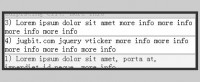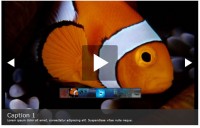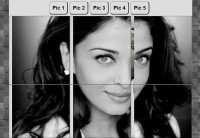auto play Infinite Carousel Plugin with jQuery
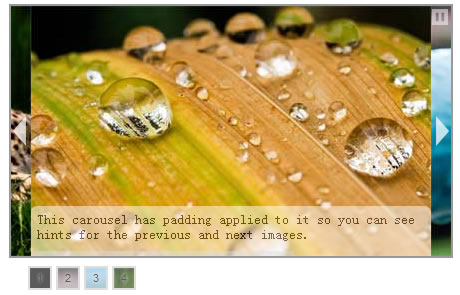
Creating a user interface to allow jumping around the sequence of images was the easy part. Version 1.2 of the infinite Carousel creates thumbnail gallery with several options which allows you to click on a small box and jump to an image. The hard part turned out to be how to handle the actual jumping. I initially thought that I could fast forward the existing process, basically figuring out how far the carousel needed to be moved, and then just repeatedly moving one frame at a time. This didn’t even come close to making it into the final code as the effect was not even close to passable. It even felt like cheating. So I went back to the drawing board and started from scratch.
What’s So Great About this Plugin?
-
Unlike most carousel plugins which stop when they get to the last image,
this one allows the show to go on infinitely without any user intervention.
If you have three images you want to display, after the third image has been
displayed, the first image will be next. Through some clever JavaScript, images are shuffled around so that it appears as if the carousel is a true carousel and never ends. - Captions are optional.
- Optional thumbnail controls which allow visitors to jump to any image in the carousel sequence.
- Thumbnails can be styled via CSS.
- It’s less than 14K (a minified/compressed version will be available shortly).
- Reusable on multiple containers within the same page.
- You can use CSS to add padding to the carousel area so that the previous and next images are hinted at (see demos below).
How to Use
First, all of the images that you want to display should be the same size and wrapped in a containing element (I recommend a div) which must have an ID. Note that by using CSS, you can style the container (carousel) div to have left and/or right padding so that you can display a small amount of the previous and/or next images. The carousel must be a list where each list item is the image and optionally a paragraph containing the caption. See this example.
<div id="carousel"> <ul> <li><img alt="" src="p1.jpg" width="500" height="213" /><p>This carousel has no padding applied to it so you won't see hints for the previous and next images. Also, the progress bar could be disabled by setting just one option on the plugin.</p></li> <li><img alt="" src="p2.jpg" width="500" height="213" /><p>This is the caption for the second image. The height of the caption box is an option.</p></li> <li><img alt="" src="p3.jpg" width="500" height="213" /></li> <li><img alt="" src="p4.jpg" width="500" height="213" /><p>It's not easy being green.</p></li> <li><img alt="" src="p5.jpg" width="500" height="213" /></li> <li><img alt="" src="p6.jpg" width="500" height="213" /><p>You can easily mix images types. Gif, png, and jpeg all work without any issues.</p></li> </ul> </div>
All images *MUST* have the width and height declared otherwise the plugin won’t work in Safari, Chrome, and any other webkit-based browsers. Also, all images should be the same size. If you want to have a caption with an image, it *MUST* exist in a paragraph after the image.
To use the plugin you’ll need to have a copy of jQuery, or point to jquery on Google, and the plugin. Place the files on your site and link to them:
<script type="text/javascript" src="http://ajax.googleapis.com/ajax/libs/jquery/1.3.2/jquery.min.js"></script>
<script type="text/javascript" src="jquery.infinitecarousel.js"></script>
<script type="text/javascript">
$(function(){
$('#carousel').infiniteCarousel();
});
</script>
Finally, make sure that your CSS contains a rule for the width of the list within your container so that it’s set to a minimum of the combined widths of all your images. For example. #carousel ul {width:3000px}. In version 1.2 of the Infinite Carousel this isn’t necessary, however for anyone with JavaScript disabled, declaring the width in your style sheet can give them a simulated (albeit limited) carousel experience. At a minimum, the following CSS should be included in any page where the carousel exists (remember to change the width):
#carousel ul {
list-style: none;
width:1600px;
margin: 0;
padding: 0;
position:relative;
}
#carousel li {
display:inline;
float:left;
}
Be sure to check out the demos below.
That’s it! You can apply the infinite carousel to any number of elements on a page.
Options
The following options are configurable:
- transitionSpeed – the time (in milliseconds) it will take to transition between two images (default 1500)
- displayTime – the time (in milliseconds) to display each image (default: 6000)
- textholderHeight – the height of the caption. This is a fraction of the height of the images. (default: .2)
- displayProgressBar – Boolean. Whether or not to display the progress bar (default: 1)
- displayThumbnails – Boolean. Whether or not to display the thumbnails for the carousel. (default: 1)
- displayThumbnailNumbers – Boolean. Whether or not to automatically place numbers in the thumbnail boxes. (default: 1)
- displayThumbnailBackground – Boolean. Whether or not to use the corresponding image as the background for a thumbnail box. (default: 1)
- thumbnailWidth – the width of each thumbnail box. (default: ’20px’)
- thumbnailHeight – the height of each thumbnail box. (default: ’20px’)\
- thumbnailFontSize – the font size of the number within the thumbnail box. (default: .7em)
Options are added when calling the script:
$('#carousel').infiniteCarousel({
transitionSpeed : 2000,
displayTime : 10000,
textholderHeight : .25,
displayProgressBar : 0
})
Note that the CSS of the thumbnail div created by the plugin can be controlled by using a rule like #carousel + div {your CSS here}. The plus between the carousel id and the div specifically targets the thumbnail container.
The article source: http://www.catchmyfame.com/2009/08/27/jquery-infinite-carousel-plugin-1-2-released/
You might also like
Tags
accordion accordion menu animation navigation animation navigation menu carousel checkbox inputs css3 css3 menu css3 navigation date picker dialog drag drop drop down menu drop down navigation menu elastic navigation form form validation gallery glide navigation horizontal navigation menu hover effect image gallery image hover image lightbox image scroller image slideshow multi-level navigation menus rating select dependent select list slide image slider menu stylish form table tabs text effect text scroller tooltips tree menu vertical navigation menu

 Subscribe
Subscribe Follow Us
Follow Us 13 years ago
13 years ago 35995
35995 7177
7177